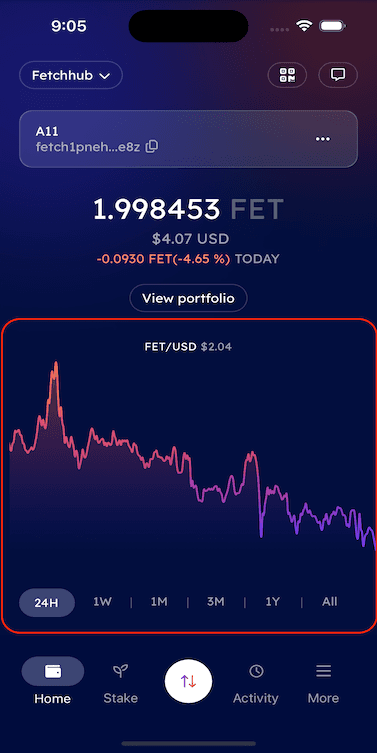How to use ASI Alliance Wallet
Feature 1 - Dashboard
When a user opens the mobile app for the first time, they are presented with the Account Dashboard.
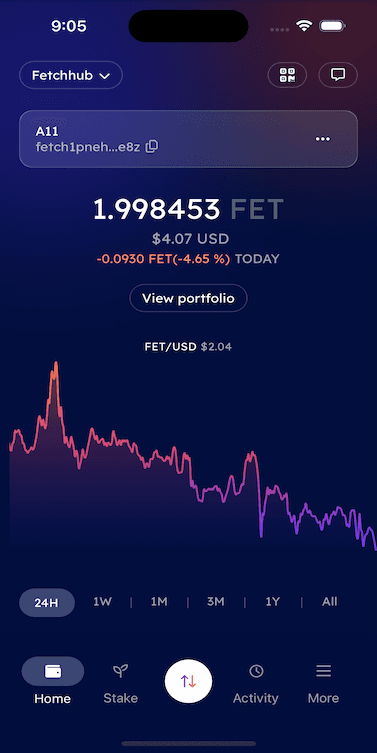
Let’s explore the Dashboard features below.
Dashboard Features
Network Selector Option
By clicking on Network Selector button, the user can change the network.
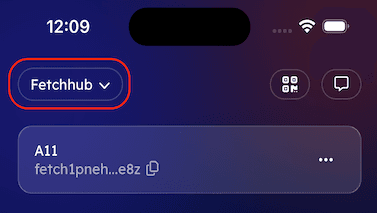 | 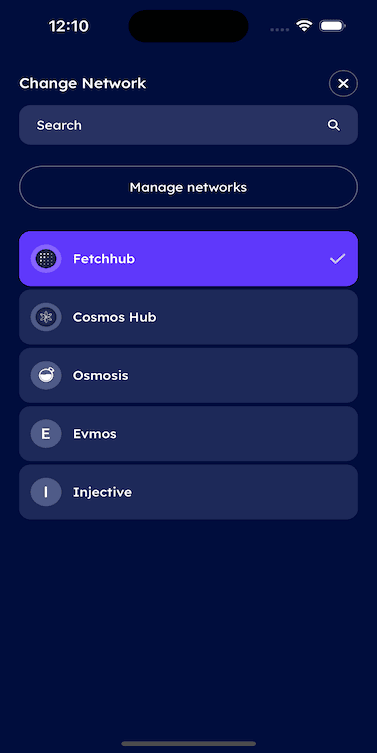 |
|---|
Scanner Button
Clicking on the scanner button allows the user to scan QR codes of other accounts for transactions.
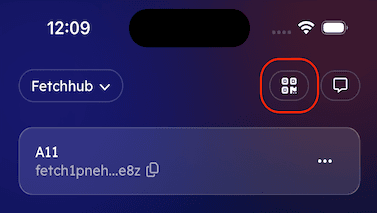 | 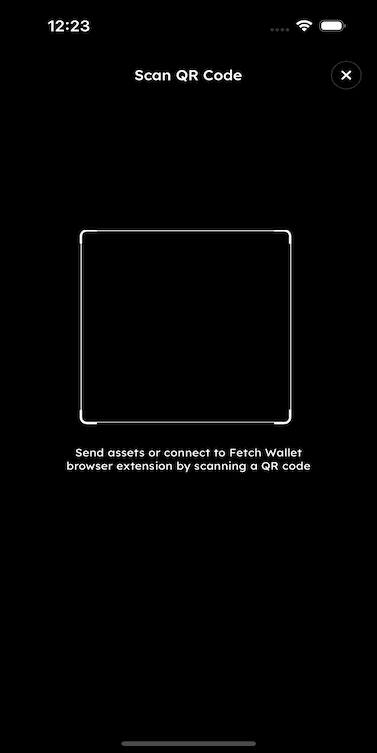 |
|---|
Chat Button
This feature is upcoming and not available yet. Through this feature, users will be able to communicate with other users and Agents registered register on the network. Users can chat with autonomous agent to ask questions and perform wallet functions.
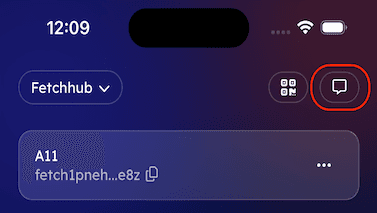
Copy Address
By clicking on Copy, the user can copy their account’s address.
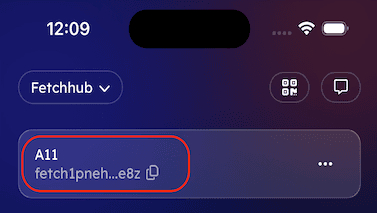
Three Dots (More Options)
You can access more functions and options by clicking on the 3 dots symbol as shown below:
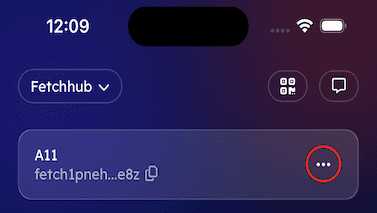
Add New Account
Allows the user to create a new account, as described earlier.
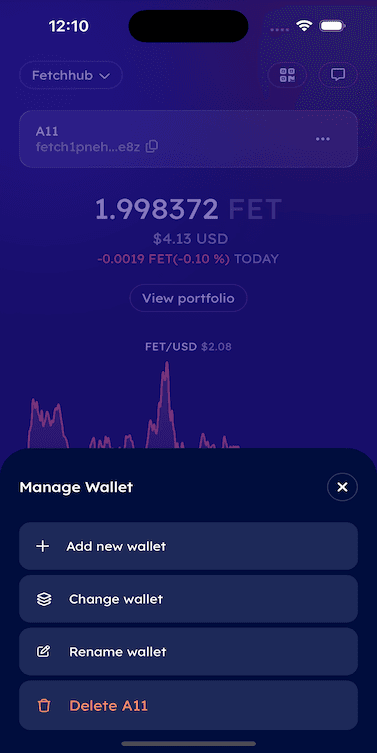
Change Account
If the user has multiple accounts, they can switch between them here.

Rename Account
Enables the user to change the name of their account.
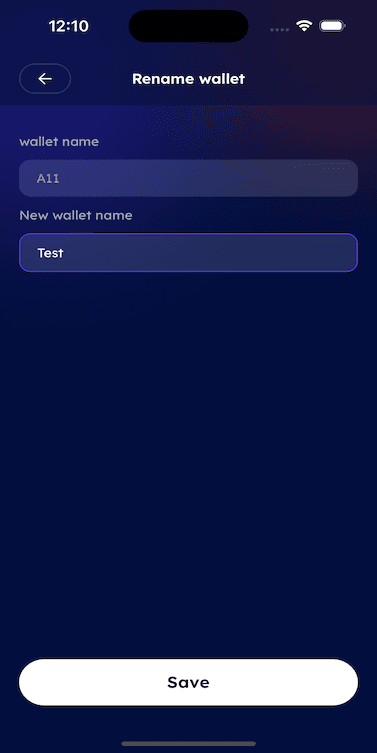
Delete Wallet
This provides the option to delete a wallet/account.
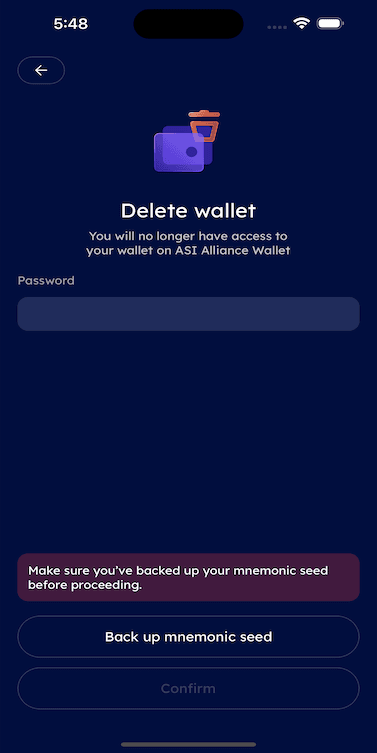 | 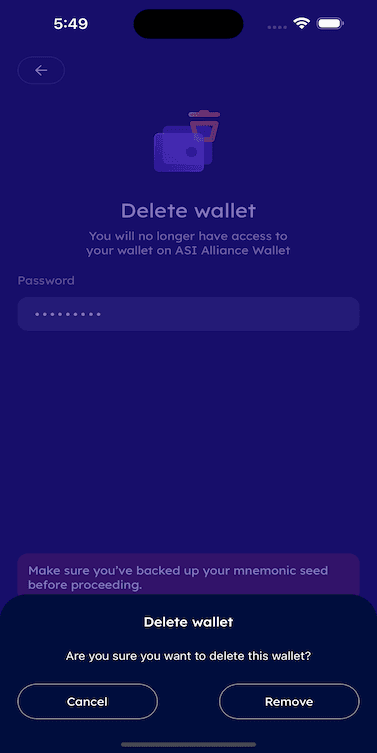 |
|---|
User can also backup their mnemonic seed of account before deleting it by using this functionality.
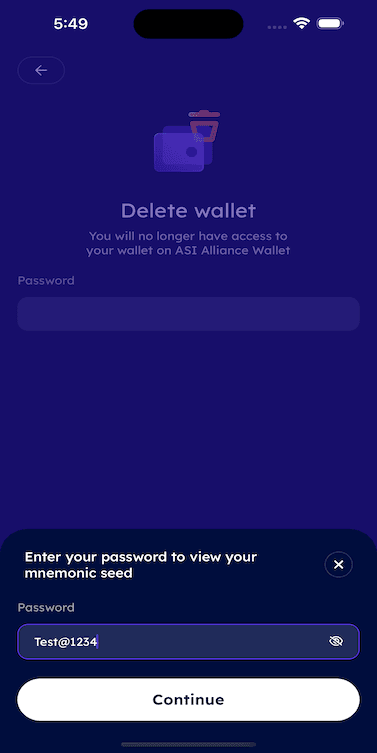 | 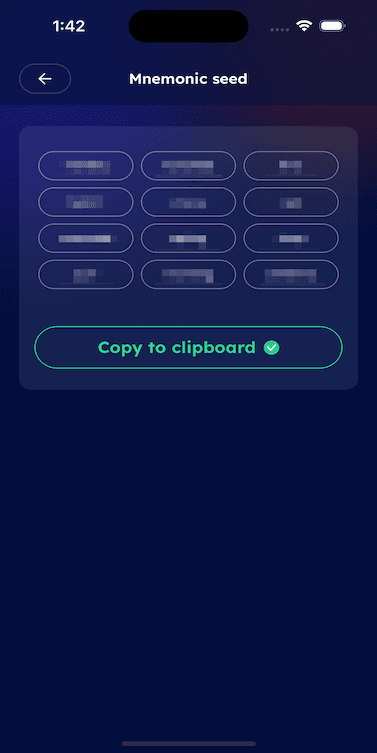 |
|---|
Viewing Account Information
Current Balance
The user can see their current balance in FET (Fetch tokens) and in USD.
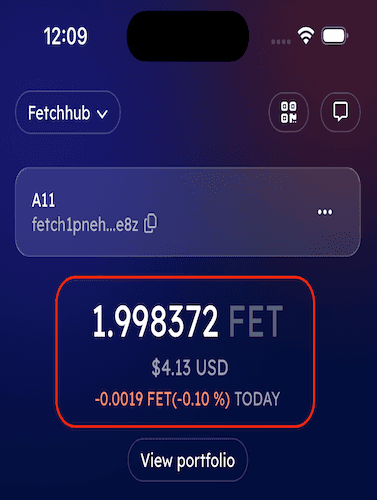
Portfolio
By clicking on the View Portfolio button, users can view their portfolio’s performance over time as well as its composition.
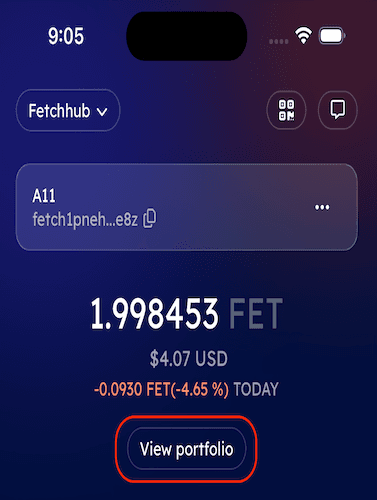 |  |
|---|
Clicking on any Token tab would redirect users to the related token detail page.
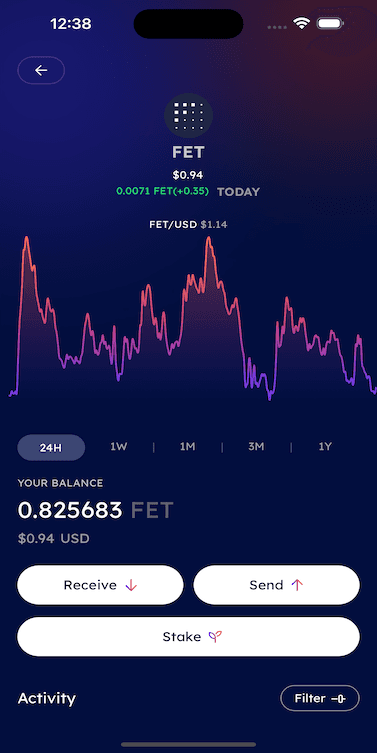
Stats tab displays the staking information.
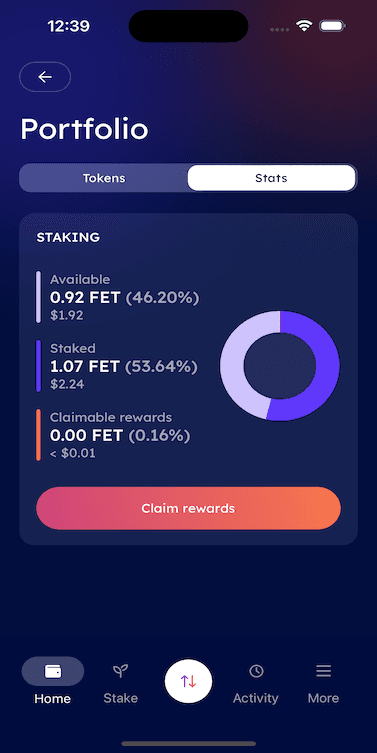
Portfolio Performance
In the Home screen, the user can track their portfolio performance over various timeframes (from 24 hours to 1 year).