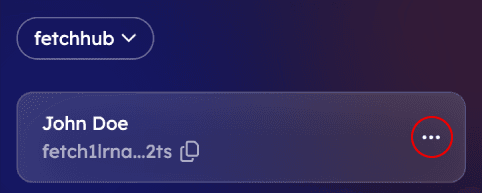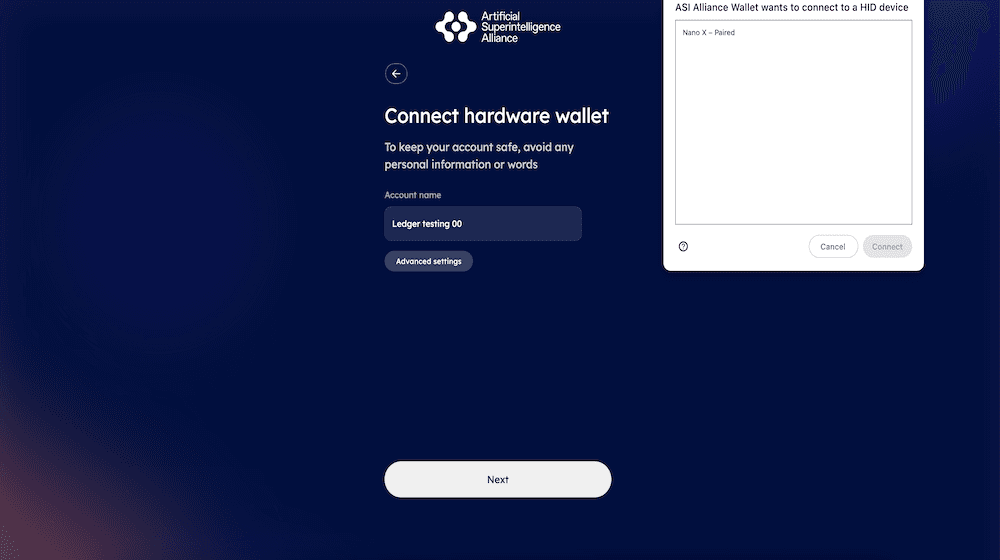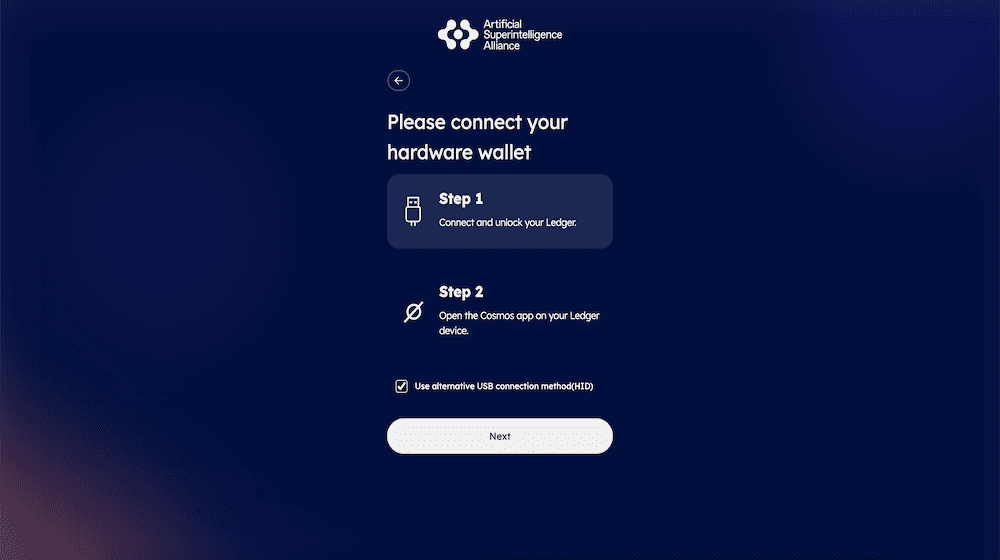Steps to Connect Ledger Hardware Wallet
Feature 7 - Ledger Guide
Step 1 : Open the Extensions and Navigate to the Register Screen
-
Launch the extensions and go to the Home screen.
-
Tap the three-dot menu and select Add New Wallet.
Note : If you are a new user, you will be automatically redirected to the Register screen.
Step 2 : Select Import Existing Wallet
-
On the Register screen, tap Import Existing Wallet.
-
Choose Connect Hardware Wallet and enter the required details.
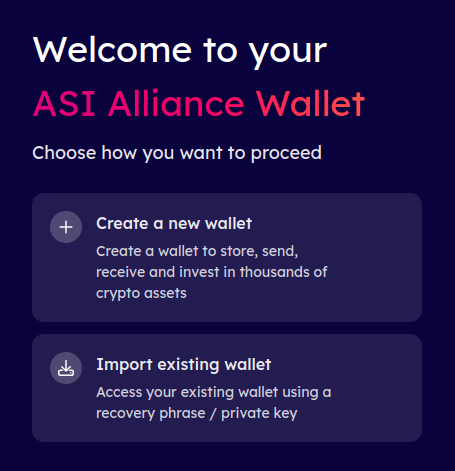 | 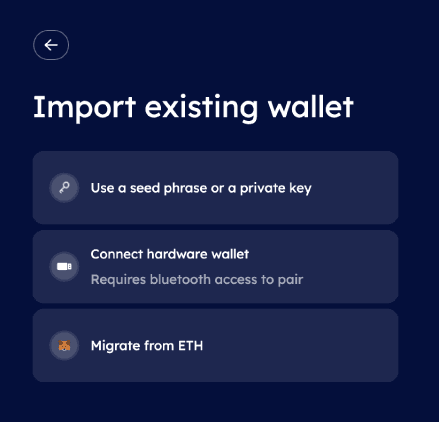 |
|---|
Step 3 : Connect and Pair Your Ledger Device
-
Tap Next button. A pop-up will appear.
-
The extensions will detect your Ledger device connected through USB and display its details.
-
Tap Device Info to begin the pairing process.
-
Follow the on-screen instructions to complete the setup of your hardware wallet.
Additional Tips for a Smooth Connection
✔ Ensure Your Ledger Device is Charged – Make sure it has sufficient battery before pairing.
✔ Troubleshooting Connection Issues :
- Try reconnecting your device.
- If the issue persists, restart your Ledger device and try again.
Ledger Transactions Errors - Troubleshooting Guide
Error 1 : Connect and unlock your Ledger device
Description : This error indicates that your Ledger device is not properly connected via USB.
Troubleshooting Steps :
-
Ensure the device is properly connected via USB.
-
Try using a different USB cable or port.
-
If the connection is secure, attempt to click the Approve Transaction button twice.
-
Doing so may reveal the actual error related to USB permissions.
-
If the issue persists, regain USB permission by following the provided troubleshooting hyperlink.
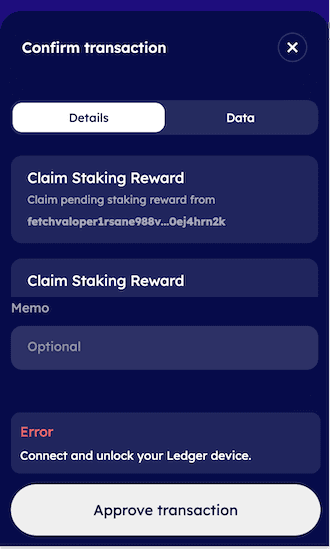 |  |
|---|---|
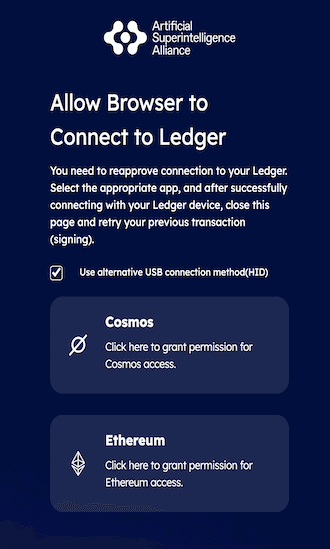 | 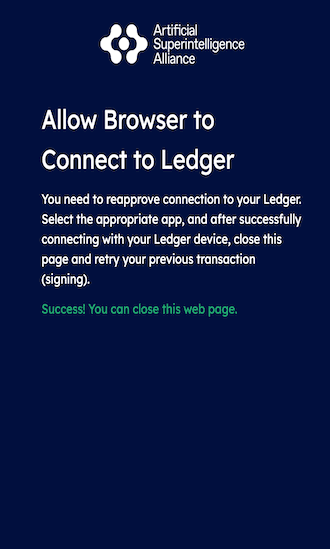 |
Error 2 : Unlock your Ledger device
Description : This error means that your Ledger device is in a locked state and must be unlocked before proceeding.
Troubleshooting Steps :
-
Press the device buttons to unlock it.
-
Ensure your Ledger device is powered on.
-
If the device does not respond, restart it and try again.
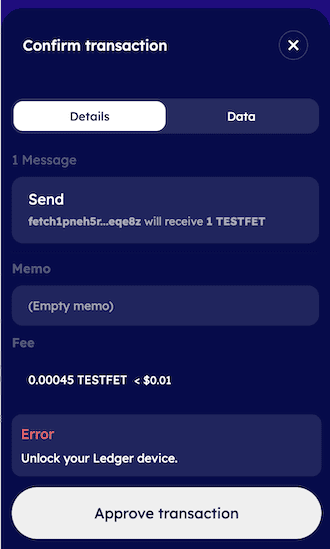
Error 3 : Unlock the Cosmos/Ethereum app on Ledger and try again.
Description : This error suggests that you need to open the respective Cosmos or Ethereum app on your Ledger device before proceeding with the transaction.
Troubleshooting Steps :
-
Navigate to the Cosmos/Ethereum app on your Ledger device.
-
Open the respective app and ensure it is running.
-
If the app is not installed, download and install it via Ledger Live : Ledger Live Download
-
Retry the transaction after ensuring the app is open and active.