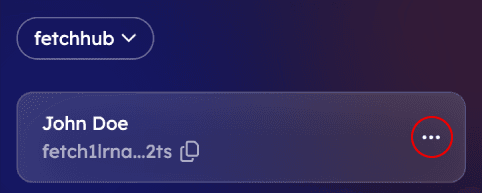Steps to Connect Ledger Hardware Wallet via Bluetooth
Feature 7 - Ledger Guide
Step 1 : Navigate to the Register Screen
- Open the app and go to the Home screen.
- Tap the three-dot icon and select Add New Wallet.
Note : New users will be automatically redirected to the Register screen.
Step 2 : Select Import a Wallet
- On the Register screen, tap Import a Wallet.
- Choose Connect Hardware Wallet and fill in the required information.
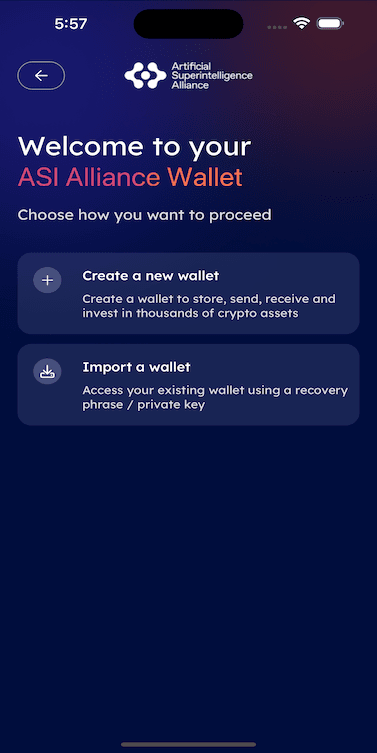 | 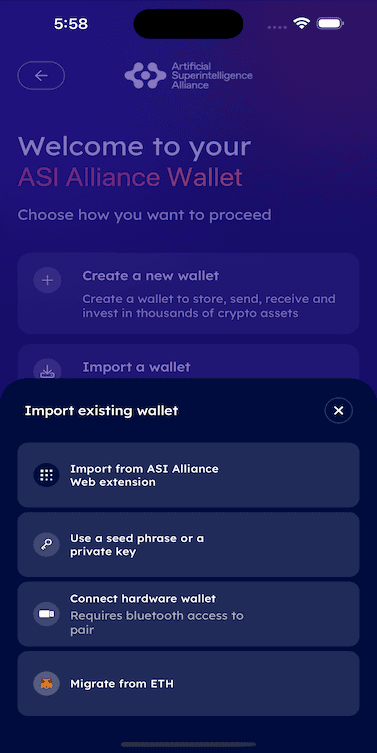 |
|---|
Step 3 : Enable Bluetooth & Location (If Required)
Depending on your device type, follow these instructions :
For iOS Users :
- Navigate to Settings > Bluetooth.
- Enable Bluetooth and allow new connections.
For Android Users :
- Navigate to Settings > Bluetooth or Location.
- Enable Bluetooth and Location, then allow new connections.
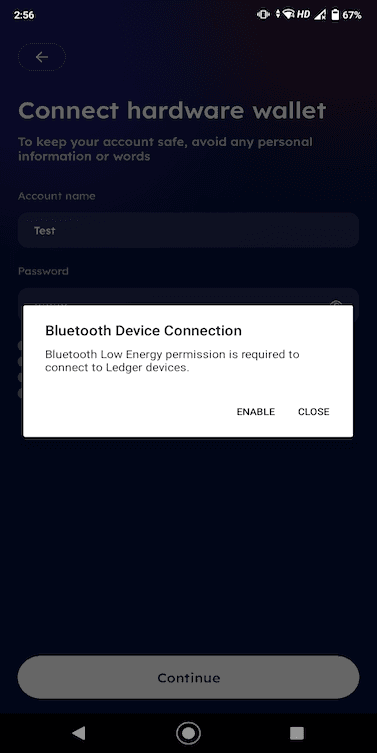 | 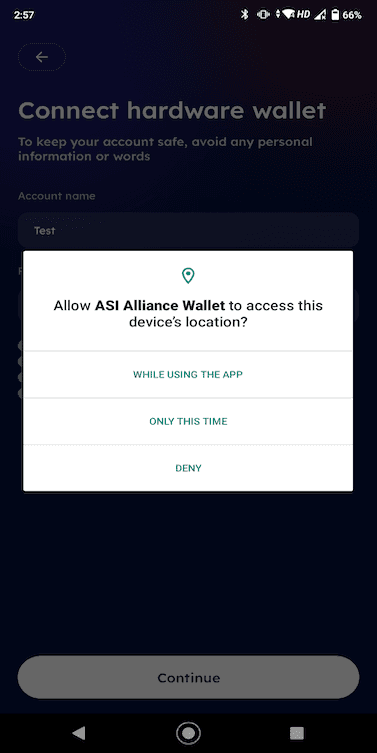 |
|---|
Step 4 : Connect Ledger Device
- Tap Continue on the app. A pop-up will appear.
- The app will prompt you to:
- Unlock your Ledger device.
- Open the Cosmos app on the Ledger device.
- Once detected, the app will display Ledger device details.
- Tap Device Info to start the pairing process.
- Follow on-screen instructions to complete the setup of your hardware account.
 | 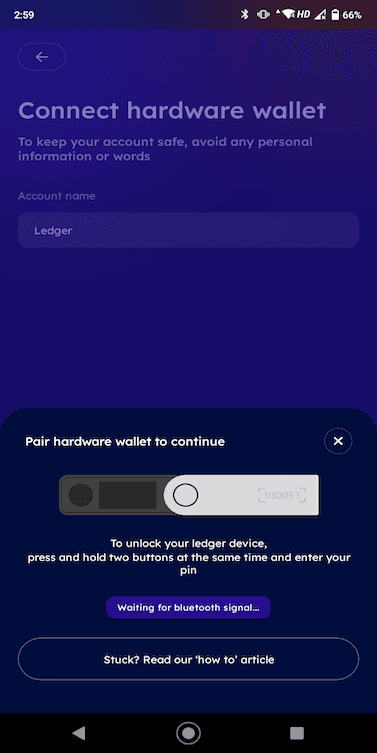 | 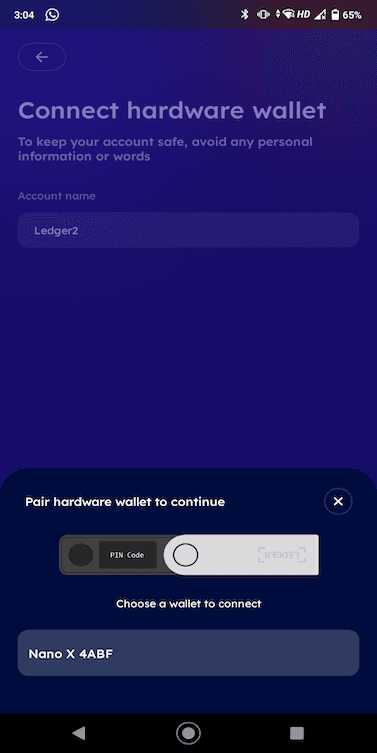 | 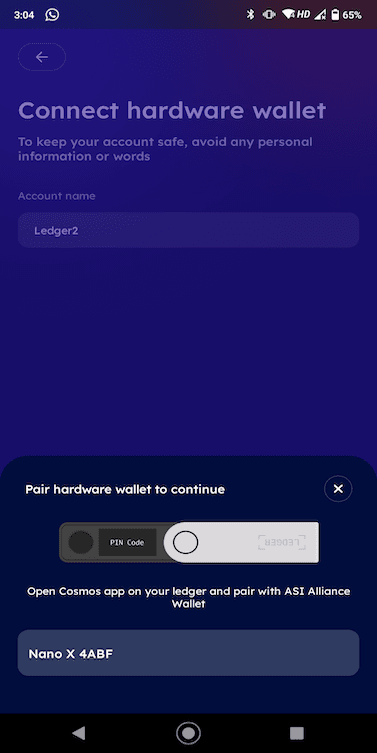 |
|---|
Additional Notes :
- Ensure your Ledger device is sufficiently charged before pairing.
- If you face connection issues, try restarting Bluetooth and reconnecting.
- Refer to the attached video for a visual walkthrough of these steps.
Last updated on